Two Player Over the Board Game
Note: To use assistance, the Evaluation Bar, Move Feedback, and Best Move an internet connection is required. If you do not have an internet connection, these options will not be presented on the screen.
Note: A quick video tutorial on how to setup and play a two player over the board (OTB) game can be found here.
Let's get started setting up a Two Player over the board game
Follow the steps below to start a two player game.
- Power on your ChessUp 2 board.
- Make sure all of the pieces are set up in their starting position.
- Select the "Two Player" option from the home screen.
- If you have a saved game, a new window will appear showing 3 options.
- Resume - continue the saved game from where you left it.
- New - start a new game. This does not delete the saved game. If you choose this option, the window will appear again the next time you press the "Two Player" button.
- Delete - this will delete the saved game. That saved game will not be recoverable.
- Select the time format. There are several options from rapid games to fast bullet games. Near the bottom of the list is also an option to have no clock. It is also possible to create a custom time format.
- Select the Assistance level for each player. Each player has their own setting. This allows you to balance a match between people of different skill levels.
- Determine if you would like to turn on the live evaluation feature. This offers insight into the state of the game.
- Turn on Hint Limit if you would like to restrict the number of pieces touched per turn that will provide colored assistance.
- Turn on Move Feedback and Best Move if you would like even more details about the quality of the move you made and what was the best move.
- Press the "Play" button.
- At this point, if you do not have the pieces set up correctly, a message will appear saying "Get Ready." Correcting the the pieces will dismiss the message.
- Press the "Play" button again.
- During the game, the player whose turn it is will be indicated on the screen.
- If the game was setup with no clock, then the player turn is indicated by a black or white image of a king.
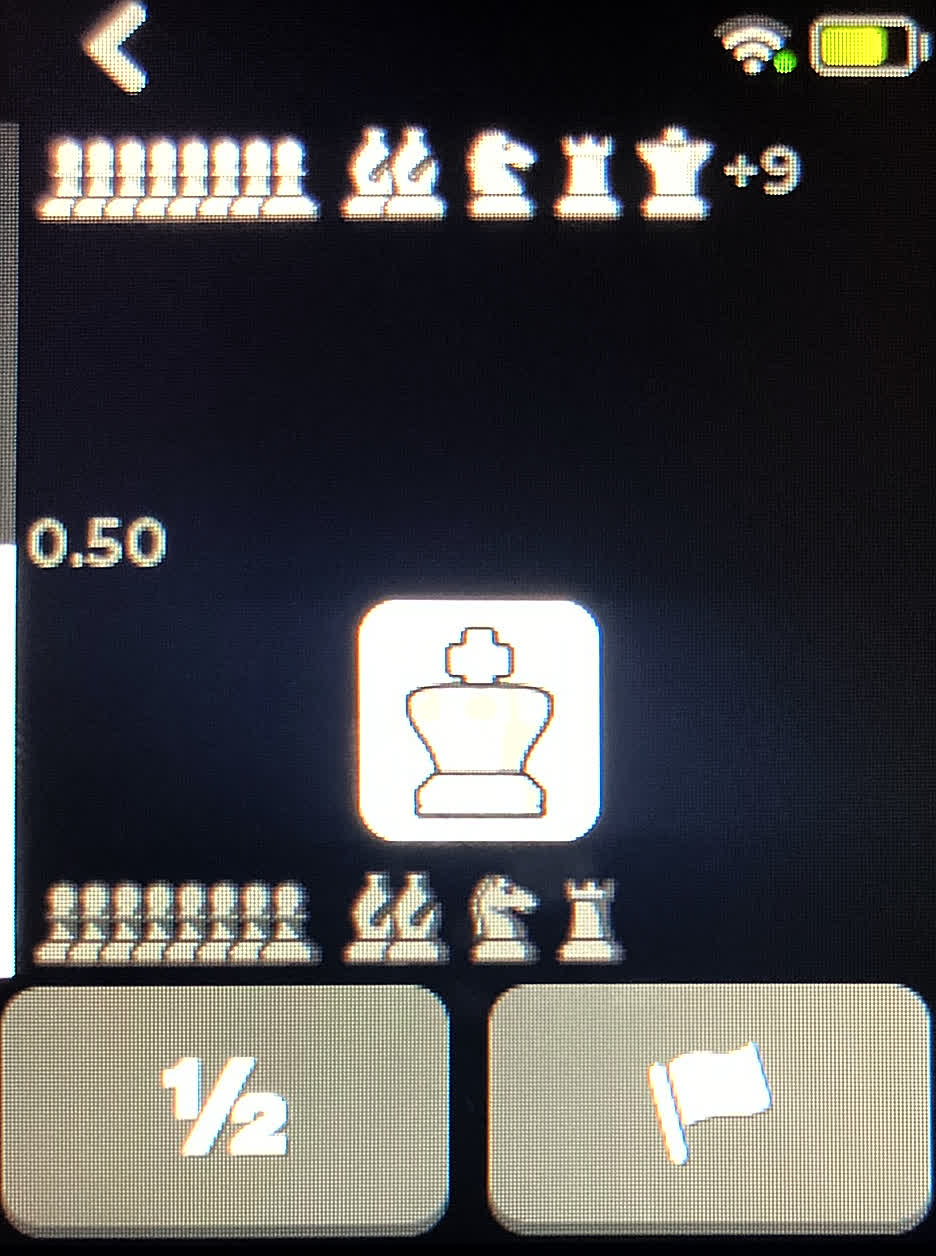
- If a clock was selected, the player whose turn it is will have their clock counting down. A spinning clock icon is also provided to indicate the current player's turn.
- At the end of the game, a pop-up message will be displayed to show the result of the game (i.e. "Black Won.") When a game is completed, the game is stored on the board. It can be transmitted to the app for in-depth analysis.
- During the game there are several other options:
- Draw - if you select the draw option (indicated by the "1/2" button) a window will appear asking you to confirm.
- Resignation - if you select the flag option, it will ask you to confirm your selection. Whose turn it is will determine who is resigning. For example, if it is white's turn and the flag button is pressed, black will be considered the winner by resignation.
- Hitting the back arrow (upper left of the game screen) - Three options appear:
- Save - this allows you to save the game to be continued at a later time. You can have one saved game for the Two Player game type and one saved game for the Bot game type. If you start another game and save it for later it will overwrite any other saved game. These saved games are only for those that are not finished. This does not concern the completed saved games.
- Discard - this option discards the game. It will not be saved and cannot be recovered.
- Cancel - this will resume the current game.