Interactive Lessons
Make the most of your ChessUp 2 by using our Interactive Lessons
Most of our interactive lessons are created by International Master (IM) Tatev Abrahamyan, who has a talent for breaking down complicated topics into easily digestible parts. ChessUp 2 makes use of it's lights and touch sense pieces to provide a truly great, immersive, and tactile lesson experience. While taking lessons with ChessUp 2, your focus is on the board, not on a screen. Although a phone/tablet is required, it is mostly used to host the lessons and play the audio for the lessons. Follow the below instructions to setup and start taking lessons today.
Getting Started
- First, make sure you have downloaded the latest version of the ChessUp app.
- Turn on your ChessUp 2 and launch the app.
- The board and the app should connect via Bluetooth and a phone icon will appear at the top of the screen on your ChessUp 2 and the app should say "Connected" at the top of the screen. If they do not automatically connect, make sure your phone's Bluetooth is turned on. If they still don't connect, delete and reinstall the app. Make sure to accept all of the pop-up messages when first launching the app. These are what make it possible to connect to the ChessUp 2 board.
- On the "Play" screen in the app, look at the bottom and you will find the "Learn" tab (graduation cap icon). Press that to enter the lesson library.
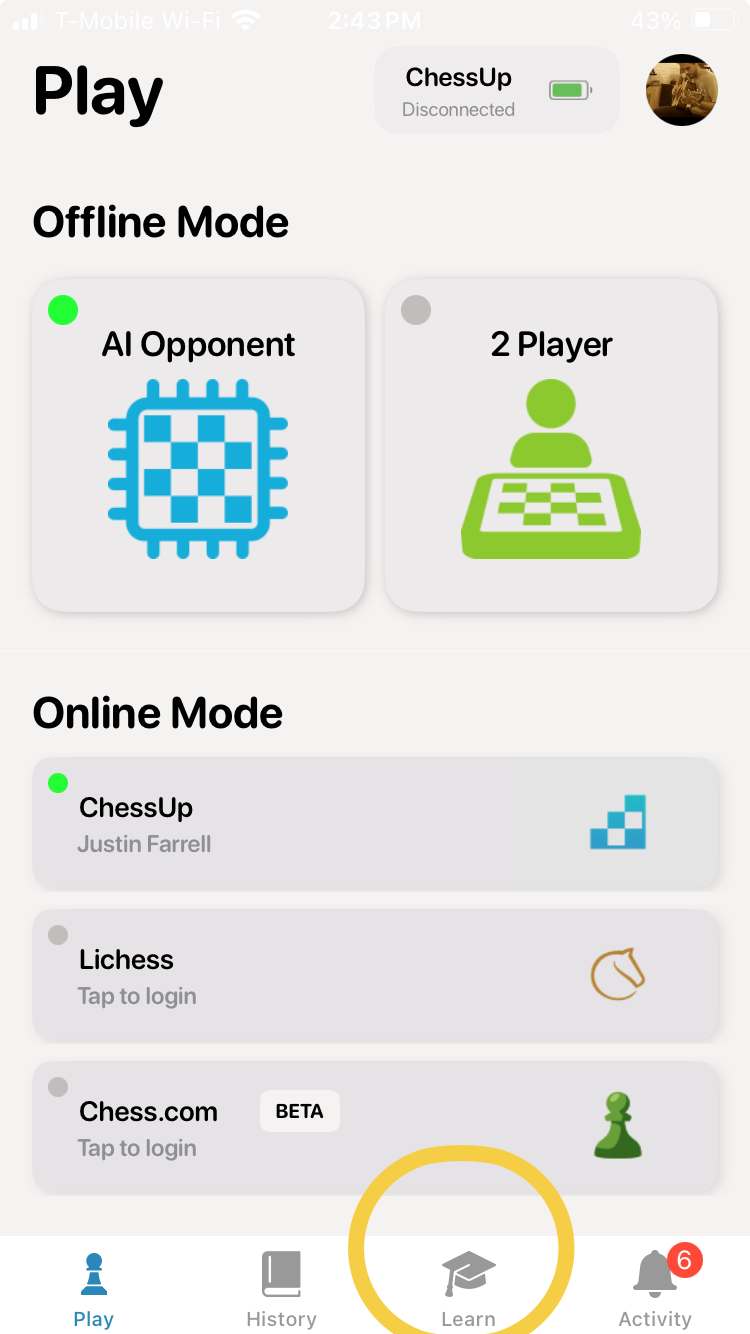
- On the "Learn" screen, lessons are categorized by skill level and lesson type. The skill levels are:
- Fundamentals - these lesson provide the very basics of chess, like introductions to the pieces and the board.
- Beginner - These lessons introduce the concepts of end games, openings, and different checkmates.
- Novice - This is a deeper dive into different ways to checkmate your opponents, some end game strategies and basic tactics.
- Intermediate - At the intermediate level, you will look at even more advanced strategies and tactics as well as walking through some famous games, like the Opera Game.
- Master - at the master level you will be challenged with more complicated end games and walk through of modern games played by the best grand masters in the world.
- Each lesson provides a summary and a small list of what's required for the lesson (i.e. what pieces will be used in the lesson so you can have them ready).
- Once you find a lesson you would like, press the "Play" button. On your ChessUp 2, the screen will change to indicate that you are in lesson mode. The lesson will automatically start with a brief introduction to what the lesson will cover.
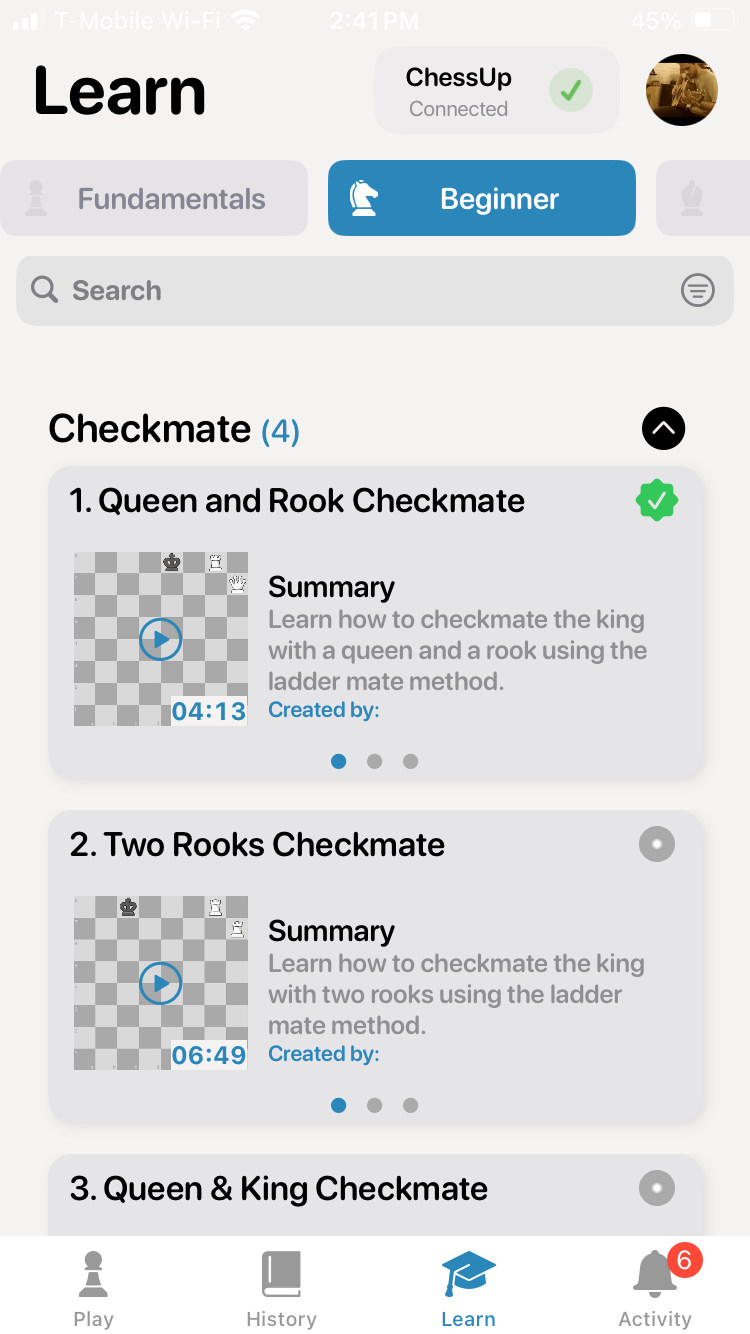
During the Lesson
During the lesson, the lights on the board and the instructor will walk you through the lesson. The instructor will provide prompts to set up the board with a position, move a piece, or touch a piece, Make sure to listen for the prompts as the instructor will always tell you when it's time to move a piece.
Actions: When the instructor prompts you to do some action, the video will pause. Once you complete the action the video should automatically resume.
Position Setup: When the instructor prompts you to setup a board position lights on the board will highlight where the pieces are to be placed. Blue indicates the white pieces and Green indicates the black pieces. It's best to refer to the video to know where to place the pieces. The video will resume when all pieces are in their correct positions.
Moves: A move will be indicated by the instructors prompt and the lights on the board. A purple light will highlight the piece to be moved. Blue lights will roll out toward the destination square. The destination square will blink to help you identify where to move the piece. If you move the piece to the wrong square, the app will pop-up a message saying a wrong move has been made. The board will then light up the correct position helping you get back on track. The video will resume when all pieces are in their correct positions.
Touches: At times the instructor may prompt you to touch a piece. This may be done to see if you can identify the right piece or to show you all the legal moves for that piece as is done in normal game play.
Time Controls: The app allows you to fast-forward or rewind to get to different times in the lesson. You can either use the rewind/fast-forward buttons or you can grab the scrub bar handle and drag it to a particular time. When you do this the video might automatically pause and light up the board indicating that you need to setup a position. Once you setup the position, the video will resume.
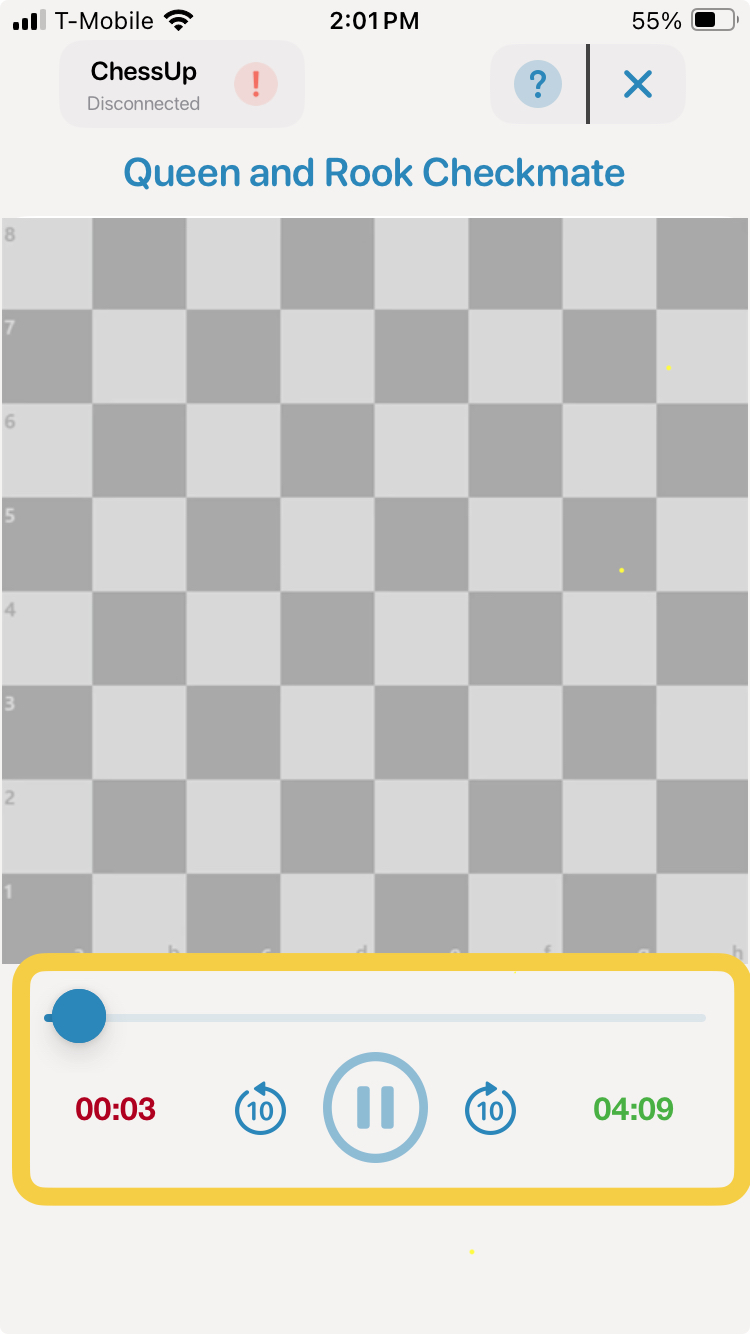
Lesson Management
New Lesson Releases: New lessons are released on a regular basis (usually weekly). With a new release, you will receive a notification on your phone (if you allowed notifications). If you click on the notification, you will be directed to the "Activity" tab in the app. From there, you will be able to see the new lesson notifications. If you click on the notification it will bring you to the "Learn" tab directly to where the lesson is in the library. All new lessons are marked with a graduation cap.
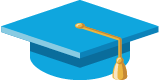
Incomplete Lessons: Lessons can be paused and resumed at a later date. The lesson tile in the library has an indicator to show the progress of the lesson. When you play the lesson, it will resume where you left off. On iOS, you can reset this progress by swiping right in the lesson tile to the last page.
Completed Lessons: When a lesson is completed, it is marked with a check mark.