Checkers
ChessUp does more than just chess - it levels up your checkers game too!
Follow the instructions below to get started with the ChessUp 2 checkers experience.
Note: The checkers pieces must be the ChessUp checkers, which can be purchased here: https://playchessup.com/products/touchsesnse-checkers
The checkers are the same for ChessUp 1 and ChessUp 2.
Terminology:
Man: an uncrowned checker which can normally only move one square diagonally in the forward direction. Multiple jumps in one turn can occur, allowing movement of more than one square.
King: a crowned piece which can move one square diagonally forward or backwards. This makes it a very powerful piece. Like a man, it can also make multiple jumps. It is usually marked by placing a second checker piece on top of it. A piece is crowned when it reaches the back rank (row) of the opponent.
Game Setup
- From the Home screen, scroll down and press on the Checkers option.
- The board will light up the squares indicating where the pieces should go. Checkers are played on the dark squares only. Pieces should never end up on the light squares. The black pieces go on the green squares and the white pieces go on the blue squares. As you place the pieces on the squares, the lights should go out. If they do not, see the Checkers Calibration article.
- On the Checkers setup screen, you have a few options.
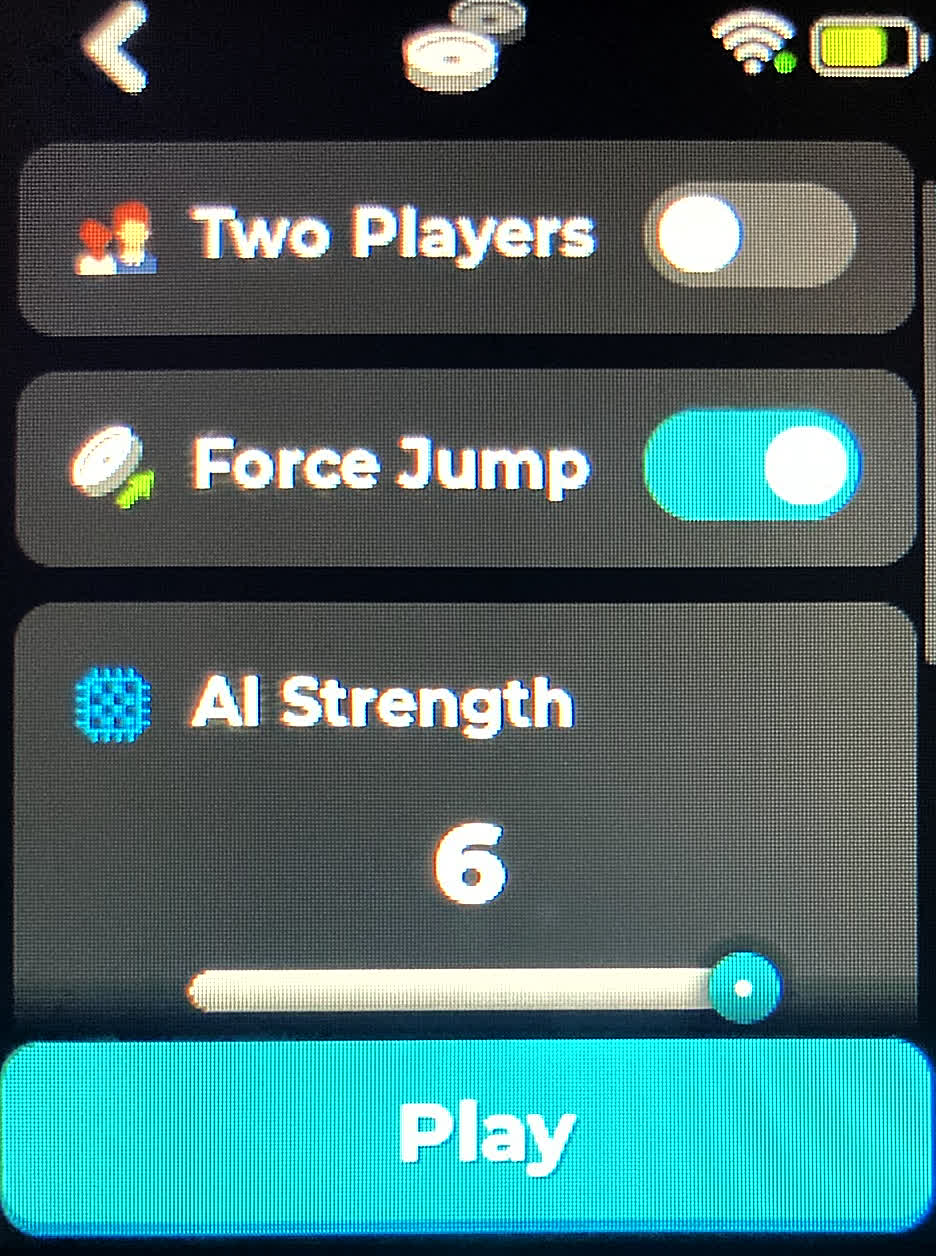
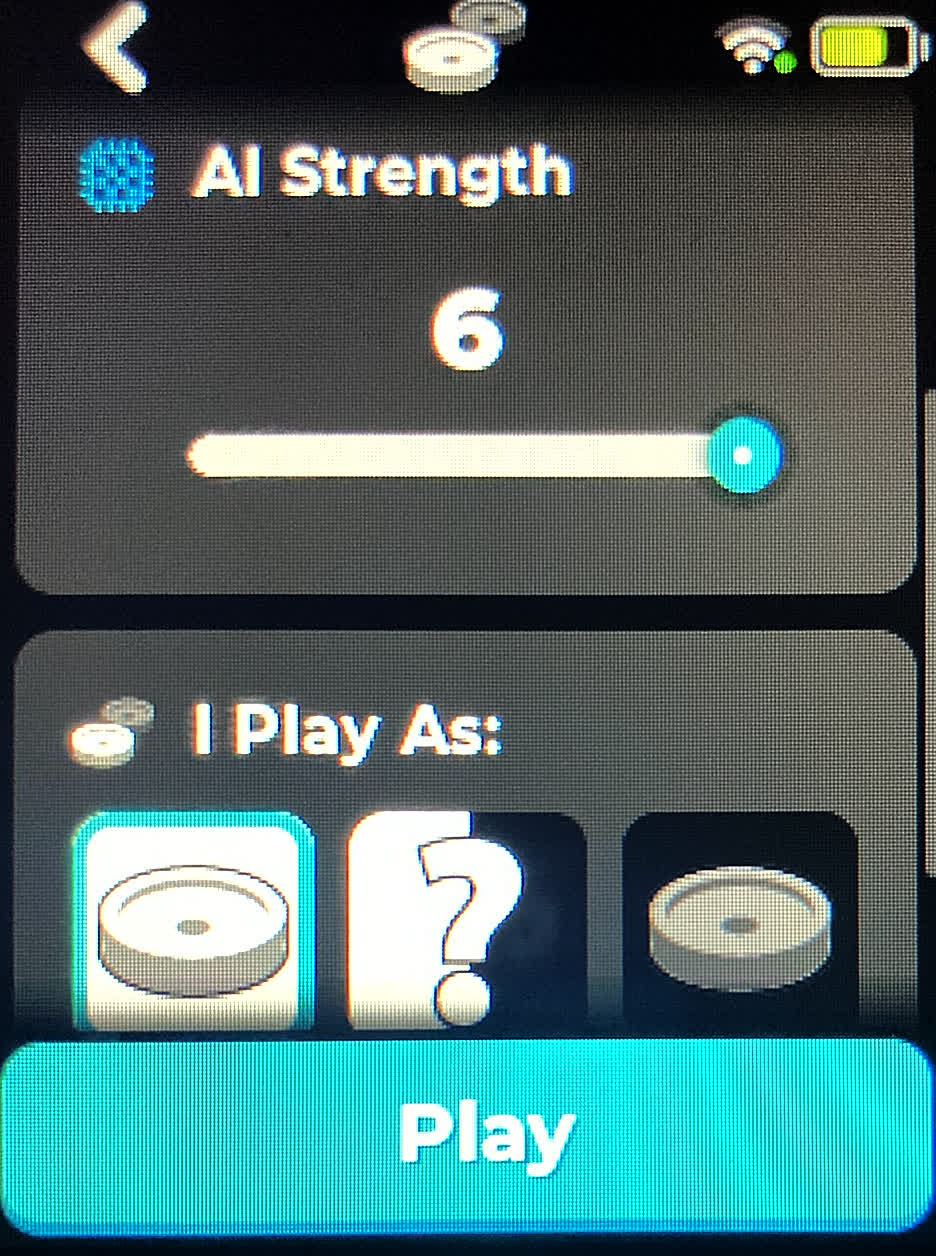
- Choose if you want to play a Two Player game or an AI game.
- If the "Two Player" option is toggled on, the AI options below will disappear. This mode allows you to play with two players over the board - one playing black and the other playing the white pieces.
- If the "Two Player" option is toggled off, the AI options will be made available.
- Toggle on the "Force Jump" option if you wish to enforce the "Force Jump" rule. This rule requires a player to take a jump if a jump is available, even if there are other move options. This is the standard rule of checkers.
- If you choose to play the AI ("Two Player" toggle turned off), use the slider to select the strength of the AI. There are 6 levels from which to choose, with level 6 being the strongest.
- If you are playing the AI, you will also need to choose which color you would like to play. You can either play as white, black, or have your ChessUp randomly select which color you are.
- When all your settings have been selected, press the "Play" button. If you do not have the piece setup correctly, a pop-up will appear telling you to "Get Ready." At this point, make sure all the pieces are properly placed on the squares. If the board does not seem to be recognizing the pieces, see the Checkers Calibration article.
Game Play
At the start of the game, white will make the first move. The screen indicates the player's turn with a white outline around the player color. When you touch a piece, all the available moves for that piece will light up blue.
If you can make a jump, you will see a square behind the piece to be jumped light up blue. When you jump a piece, the jumped piece square will blink purple until you remove that piece.
The screen will show the total number of pieces (men and kings) remaining for each side. The men checker icons will disappear as they get captured. When you king a piece, a new icon with a crown will appear, replacing one of the men checker icons.
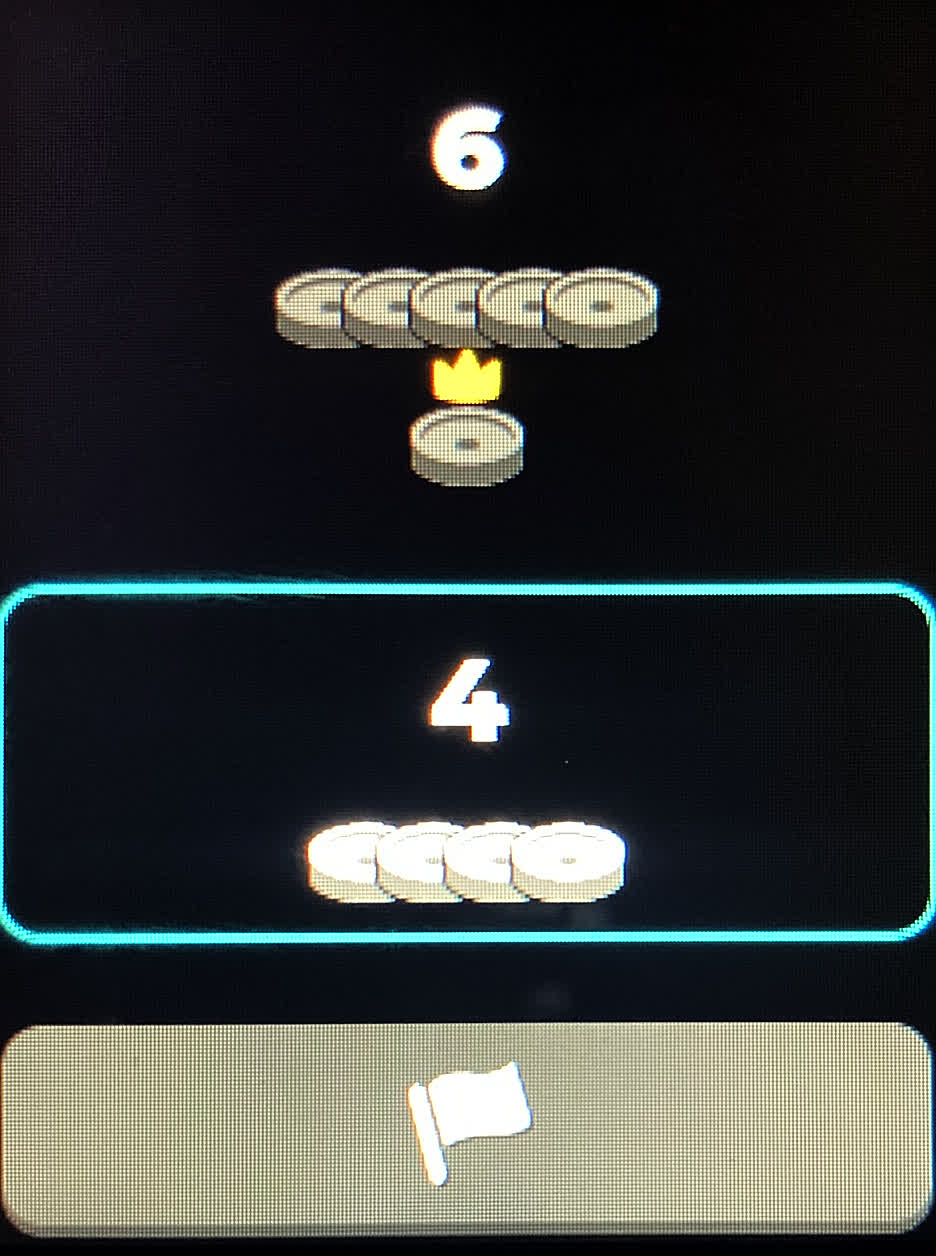
When a multi-jump is available, touching a piece shows the landing spot of the first jump. Make the first jump and let go of the piece so the board knows you completed the jump. The next jump will light up. Continue making the jumps - making sure to release the piece for each one - until there are no more jumps available.
For a multi-jump, you must complete all jumps in the sequence, even if the "Force Jump" option is turned off. You can remove the captured pieces as you go or remove them all when the multi-jump is completed.
When playing the AI, LEDs will light up on the board indicating the AI's move, and you will move the piece. The piece being moved is lit up purple and its destination is lit up blue. If the AI is performing a multi-jump, follow the same instructions mentioned above.
Game End
The game can end in a variety of ways:
- Win: One player captures all the pieces of the opponent.
- Win: The opponent cannot move a piece. This is not a stalemate. There are no stalemates in checkers.
- Resignation: When playing the AI or a Two Player game, a player can choose to resign by pressing the Flag button. The resignation is determined by whose turn it is, i.e. if it's white's turn and the resignation button is pressed, then white resigns and black wins.
- Draw: The two players agree to a draw and press the 1/2 button.